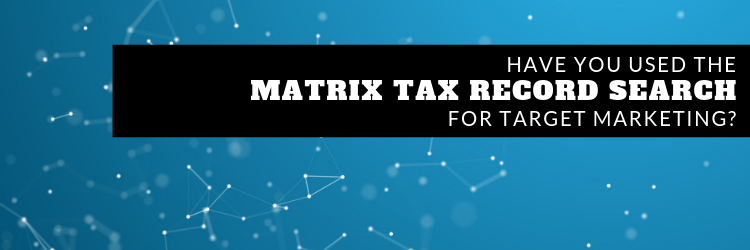
Have you heard about the new Matrix tax record search? Instead of having to go to Realist to search the public record, you can now search directly within Matrix. It’s a fast, simple, and convenient way to help you farm prospective areas and neighborhoods. Some of the features include:
-
-
- Search by any geography—subdivision, city, zip code, etc., but you can also search on a map and draw a custom area. This will really come in handy when you want to farm a more specific region or even just a couple of streets.
- Search by owner occupied to target homeowners who might be looking to sell, or search by non-owner occupied to find renters who may be interested in buying a home.
- Use “last sale date” to limit your search by the last time the home was sold—for example, you can search for homeowners that purchased the home five or more years ago to have a better chance of finding clients that might be ready to sell.
- Use total assessed value to find homes in the general price range you’re looking for. Do keep in mind that tax assessed values and market values can sometimes be very different.
- Create and print labels directly to a PDF for printing, or download into Excel for your own custom marketing tools.
-
Read a transcript of this video
This is a wonderful new feature for agents to use. Please contact your business development rep if you need any assistance or additional information.